Select from the menu Extensions -> G-Accon for XERO -> Reports -> Standard Reports -> VAT Audit Report
Pick up VAT Audit Report parameters
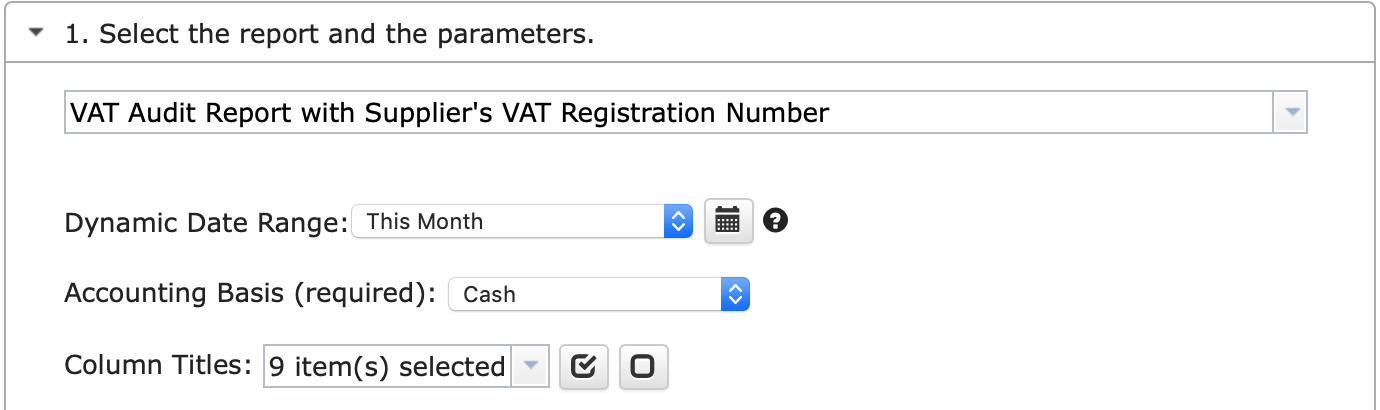
Change Pull Settings allows you to perform the following operations:
Create a New Google Sheet
Display Report Title
Create Deep Links to Xero
Display Only Account Codes
Display Only Account Names
Keep Original Formatting
Remove Total/Summary Rows
Highlight Every Other Row
Retrieve headers
Create a Data Table Around Pulled Data
Freeze Data Table Header
Exclude from Auto Refresh
Display Only Report Summaries
Remove Empty Dividing Rows
Show “Account Type” Column
Append to the Previous Template
Add Organisation Name Column

You can also provide the start cell, for instance, A11. And provide the name of the template in the Template Name field, for instance, Template Name 1.
To execute the process, click on the Execute button. The report will be populated in the Google Sheet.
#How to schedule automatic data refresh?
To schedule the auto refresh, you can create a workflow thru the option Create Workflow and schedule auto-refresh and notification processes. Automatic workflow allows users to create different workflows, include specific templates, set up the different schedules for different workflows, notify the customers, clients, and team members using different automatic notifications within the same spreadsheet.
See the Create Workflow for further information.
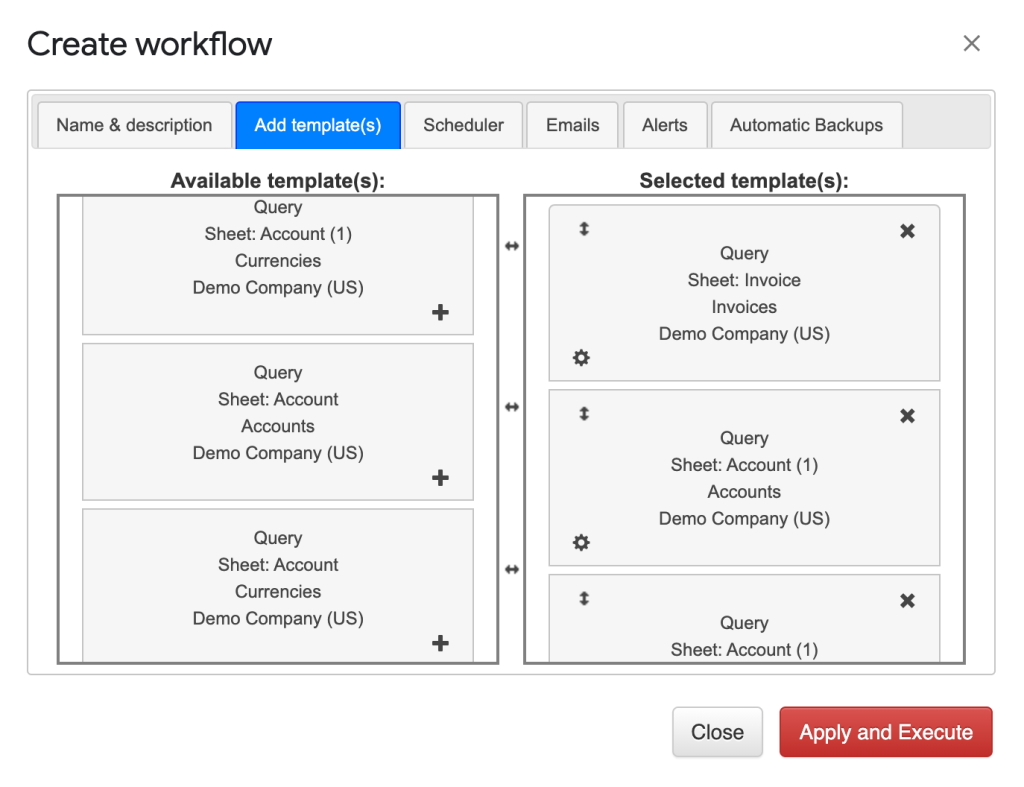
#How modify your report and update your template?
You are in the middle of the refresh process and you realize you need to modify your report. You need to select Extensions -> G-Accon for Xero -> Edit Templates for Current Sheet

Select the object, make the necessary changes to it and Update the template or Update and Execute the new query.