Automatic Refresh your reports
Automatic Workflows is a powerful tool that allows users to create different workflows, include specific templates, set up the different schedules for different workflows, notify the customers and clients using different automatic notification within the same spreadsheet.
SECTIONS IN THIS ARTICLE
Create Workflow
Add Templates
Schedule Refresh
YouTube Videos
#How to create a workflow?
Automatic Workflows helps G-Accon users to organize all workflows within the spreadsheet in more efficient manner, automate their business processes including tasks like refreshing the queries/reports; sending emails, setting up alerts, and much more in more efficient way.
In order to create a workflow you need to be logged in into current organization/entity. Then you need to select from the G-Accon menu option Automation -> Create Workflow.
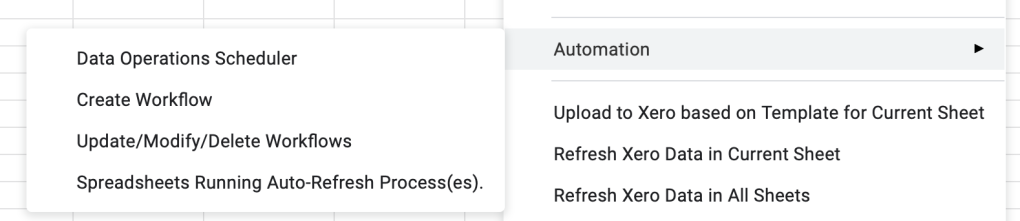

In the first tab “Name & Description” of the Create Workflow module you need to specify the name of the workflow and its description. There are two statuses are available to you: Active and Not Active. If your workflow is not ready to be executed, the status needs to be set up as “Not active”. In our example the name of the workflow is “My Workflow #1” and its description is “My Workflow #1 Description”.
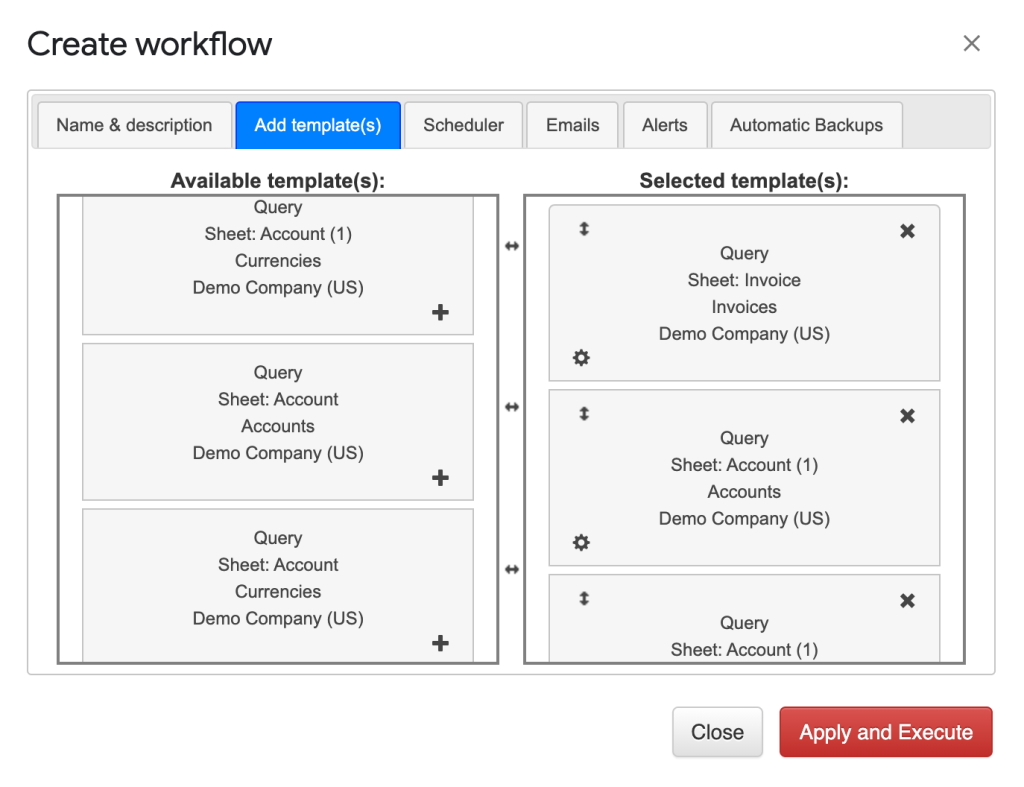
#How to add templates to a workflow?
The next step will be to add the desire templates through the “Add template(s)” tab. We have provided user friendly interface which allows our users view all existing templates and by “drag and drop” user’s action users will be able to move the selected templates to the right “Selected template(s)” window. The selected templates will be part of your workflow. In our case, Invoice (query) will be part of “My Workflow #1” workflow.
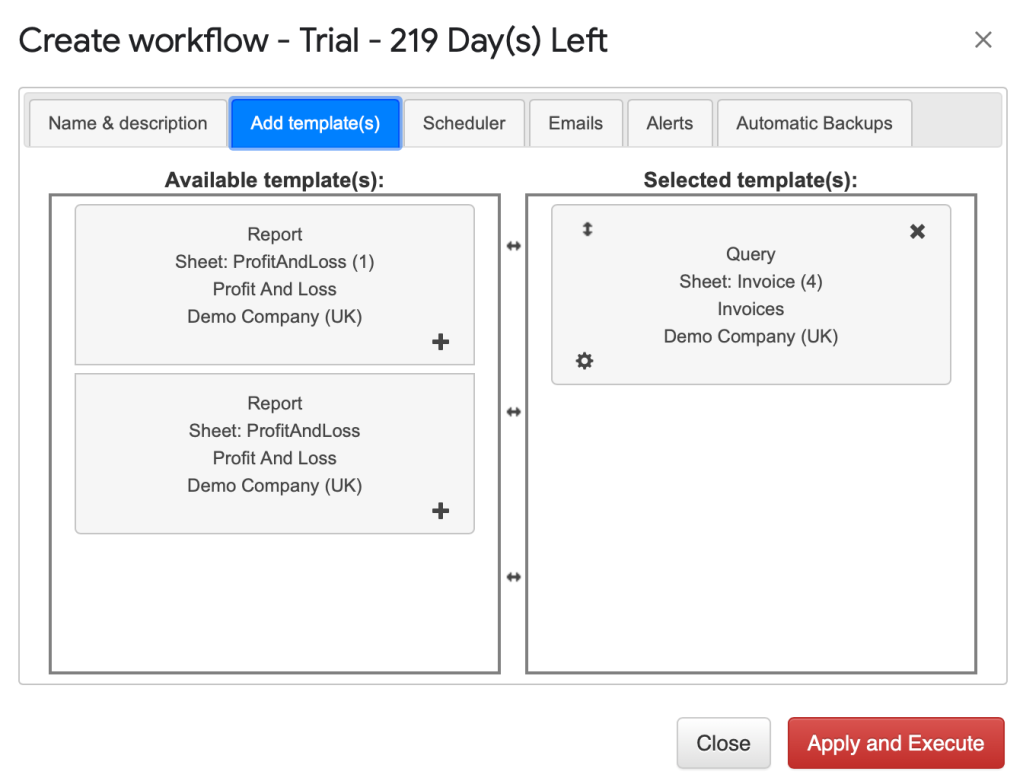
#How to schedule data refresh?
The third step is set up the schedule in the “Scheduler” for your new workload to automate the refresh process. You have the ability to chose the frequency of the refresh, specific day of the week (if you use Weekly or Monthly frequencies) and time.
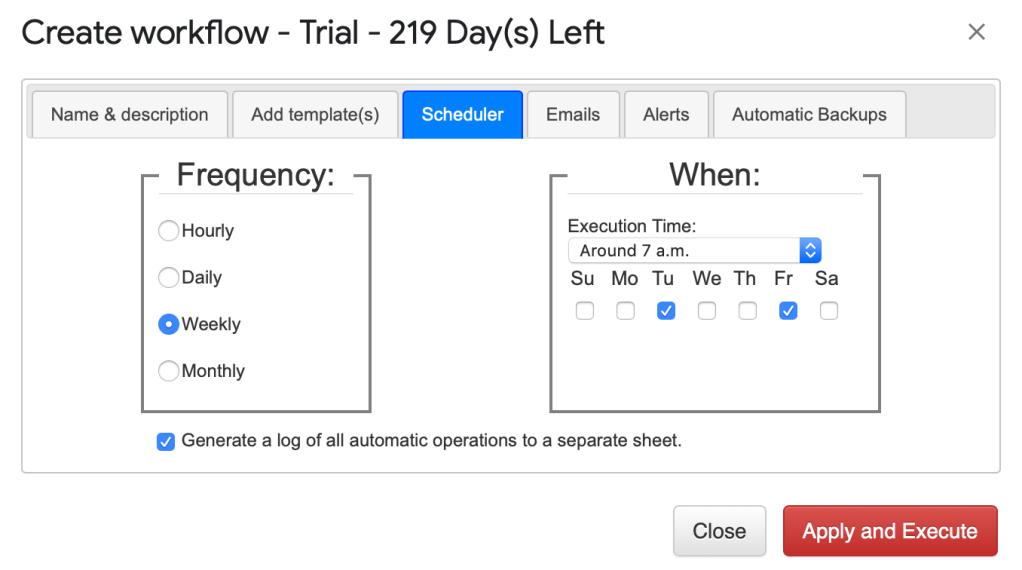
Click on the “Apply and Execute” button.
Watch this video and learn how to set up this type of G-Accon automation
Automate financial reports and data entry in Google Sheets with G-Accon.